Firewall Setting to Enable File and Printer Sharing
Question
Can a firewall software block file and printer sharing on an ad hoc network?
How to configure firewall to allow file and printer sharing in a home
network?
Answer
Firewall software is designed to control access to/from a computer from/to
a network or the Internet. This is done technically by opening and closing certain computer ports
only to certain programs or computers. A full blown firewall software will provide protection
for both incoming (inbound) and outgoing (outbound) connections and allow its user to customize many of its parameters.
This website provides an extensive list of step-by-step guides to create a direct computer
connection or ad hoc network using several connection types,
i.e. Ethernet, serial, parallel, Bluetooth, Wi-Fi, USB, IrDA, and
FireWire. Readers have reported access problems in such an ad hoc
network that can be attributed to the-not-properly-configured firewall
software on one or both computers. Many just leave their firewall
with its default setting which frequently hinders network access,
specifically for file and printer sharing. However, the explanation about firewall
configuration in this article also applies to an infrastructure-based network which
consists of more than two computers and has a hub, switch, access point, or
router to interconnect them.
Below is a Windows error message that pops up when a firewall blocks
a network access. You may have noticed once during your network setup.

If you rely only on your Windows Firewall to protect your computer and don't have a third party
firewall installed in your PC, the solution is very straightforward.
By ticking "File and Printer Sharing" on the "Exceptions" tab, you can
access all shared resources on your network provided other computers -
in which the shared resources are stored - have been configured to allow
file and printer sharing. To make sure
that your related computer ports are only open to other computers in
your home network, select "File and Printer Sharing", click "Edit".
There you can find a list of service names and ports alongside their
scopes. The scope can be any computer (including those on the Internet),
internal network (those with the same subnet), or custom-defined by each
computer IP address.
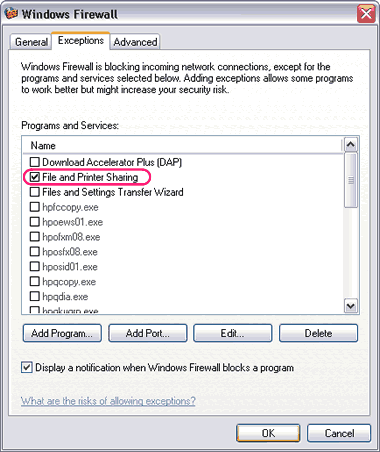
Continue -->
|