Firewall Setting to Enable File and Printer Sharing
If you have a third party firewall, you can also configure it to allow
file and printer sharing. There are several ways to do the settings
as a third party firewall usually provide a more complete facility, i.e. allowing network access based on the computers' IP addresses,
unblocking network access for certain period of time, defining a
set of network environments (e.g. home, office, travel), and defining
manually the
parameters of a permitted or blocked connection type.
As an example, below is
what is done in my Norton Firewall for allowing file and printer
sharing within my home network, that's by entering a range of possible dynamic private IP
addresses of all computers within my LAN (home network). Entering a
range of IP addresses is easier than entering each computer's IP
address one by one as it may change at another time. However, you must
be careful with the start and end of the range. Refer to your router's DHCP configuration if available, otherwise just set it to the extremes,
for instance 192.168.0.1 - 192.168.0.254.
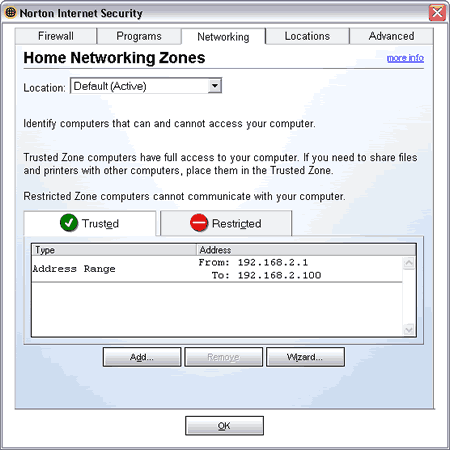
Another method is turning off the firewall for a
pre-defined period. This solution is useful for testing which
firewall has blocked a network access, but should not be done when your network
is connected to the Internet.
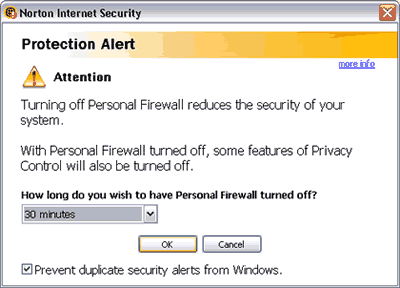
<-- Previous
|