How to create a direct connection using Ethernet crossover cable in Windows XP?
Overview
 If you have only two computers (desktop PCs or laptops) and both computers have either built-in or
additional Ethernet network adapters,
you can connect both computers directly using a crossover cable.
Crossover cable is an Ethernet cable (Cat 5, Cat 5e
or Cat 6)
that has pins 1, 2, 3, 6 on one end crossed to pins 3, 6, 1, 2 on the other end respectively. Like standard (straight-through)
Ethernet cable, crossover cable is also terminated with RJ-45 connectors.
Please note, if one of your computers has an auto-crossover (a.k.a.
auto-switching or auto-MDI/MDIX) Ethernet port, you can
connect them using either crossover or straight-through cable. Most Gigabit
Ethernet (10/100/1000BaseT) adapters have auto MDI/MDIX function.
Therefore, if you have it installed in one computer, you can connect it with
other computer using a standard Ethernet cable. If you have only two computers (desktop PCs or laptops) and both computers have either built-in or
additional Ethernet network adapters,
you can connect both computers directly using a crossover cable.
Crossover cable is an Ethernet cable (Cat 5, Cat 5e
or Cat 6)
that has pins 1, 2, 3, 6 on one end crossed to pins 3, 6, 1, 2 on the other end respectively. Like standard (straight-through)
Ethernet cable, crossover cable is also terminated with RJ-45 connectors.
Please note, if one of your computers has an auto-crossover (a.k.a.
auto-switching or auto-MDI/MDIX) Ethernet port, you can
connect them using either crossover or straight-through cable. Most Gigabit
Ethernet (10/100/1000BaseT) adapters have auto MDI/MDIX function.
Therefore, if you have it installed in one computer, you can connect it with
other computer using a standard Ethernet cable.
The direct Ethernet connection works like an Ethernet network that is equipped with Ethernet hardware, i.e. hub, switch, or router. It can be used to share files, folders, drives, printers, and peripherals. It can also be used
to share an Internet connection or play a networked game.
Most consumer Ethernet adapters in use today are Fast Ethernet (10/100BaseT) with autosensing
which means the direct Ethernet connection can switch from/to 10 Mbps or 100
Mbps link speed depending on line condition. Therefore, a direct connection
between two computers using Ethernet crossover cable is faster than using
either serial or parallel cable. Moreover, Ethernet cable can reach longer
distance (up to 100 meters) without repeater and you don't need to buy
additional software to configure the
direct connection.
What should I prepare?
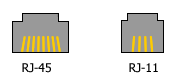
Picture: Diagram of Ethernet (RJ-45) socket compared with telephone (RJ-11) jack.
RJ45 has 8 wires, RJ11 has 2 or 4.
1. Make sure your computers have Ethernet ports. An Ethernet port is an RJ-45 female connector (socket).
It looks like a wall telephone jack (RJ-11) but a bit larger. If you can't find an Ethernet port, then your computer
doesn't have an Ethernet adapter. You must install it first.
You may choose internal (PCI card) or external adapter (USB or PCMCIA PC Card)
2. Plug the cable RJ-45 male connectors firmly into Ethernet ports on both computers.
3. If you would like to use the direct cable connection for sharing an Internet connection, check
the Internet connection facility
on each computer, i.e. whether it has an internal or external
modem, whether the modem connects via PCI slot, Ethernet or USB
and the physical connection to the Internet using telephone or
cable TV line. Decide how you will connect both computers to the Internet.
4. Prepare an empty formatted floppy disk or Windows XP CD-ROM if
one of your computers running a previous version of Windows, i.e.
Windows 98, Windows 98 SE, Windows ME.
|