Windows XP Networking Guide : Network Setup Wizard
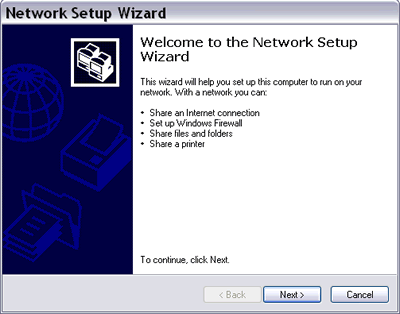
Picture: Network Setup Wizard
After you physically connect all computers in your network
with all necessary hardware, you can use the Network Setup
Wizard to:
-
configure all computers in your network to share one Internet
connection either through an Internet Connection Sharing (ICS)
computer, a residential gateway, or a hub.
-
set up Windows Firewall to protect your computer or network when it is
connected to the Internet so only certain applications and
services - that you trust - can access your computer or network.
-
enable file and printer sharing so that certain files,
folders, or printers can be accessed by all computers in your
network.
You can get to the Network Setup Wizard through:
1) Start>Control Panel>Network Setup Wizard, or
2) Start>Control Panel>Network Connections>Network Tasks>Set up a home or small
office network, or
3) Start>All Programs>Accessories>Communications>Network Setup
Wizard, or
4) My Network Places>Network Tasks>Set up a home or small office
network, or
5) My Network Places>Network Tasks>View network connections>Set up
a home or small office network, or
6) Start>Connect To>Show all connections>Network Tasks>Set up a home or small
office network.
|