Windows XP Networking Guide : Windows Firewall
Windows Firewall replaces Internet Connection Firewall found in
the previous
versions of Windows. In Windows XP SP2, Windows Firewall is turned
on by default. With Windows Firewall, you can block unauthorized access
to your computer when it is connected to the Internet or a network.
You still can allow certain programs and services - that you trust
- to access your computer. However, Windows Firewall does not provide the
options to filter outbound connections.
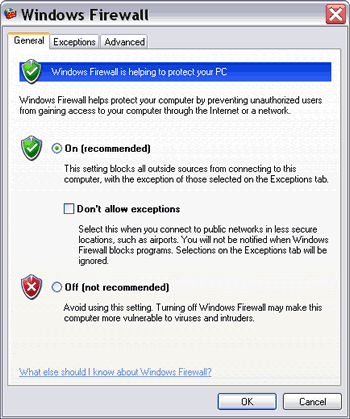
Picture: Windows Firewall
In Windows XP SP2, Windows Firewall is part of the integrated
security system offered by
Windows Security Center.
Windows Security Center manages security setting of Windows Firewall,
Internet Options, and Windows Automatic Updates. It constantly
checks whether Windows Firewall is on and an alert message will be
displayed if it is turned off. It also monitors your antivirus
software to ensure that it is always up to date.
You can get to the Windows Firewall through:
1) Start>Control Panel>Security Center>Windows Firewall,
or
2) Start>Control Panel>Windows Firewall, or
3) Start>Control Panel>Network Connections>Network Tasks>Change
Windows Firewall settings, or
4) Start>Connect To>Show all connections>Network
Tasks>Change Windows Firewall settings, or
5) Start>All Programs>Accessories>Communications>Network
Connections>Network Tasks>Change Windows Firewall settings,
or
6) Start>All Programs>Accessories>System Tools>Security
Center>Windows Firewall, or
7) My Network Places>View network connections>Network
Tasks>Change Windows Firewall settings.
|