Special note for Widcomm users
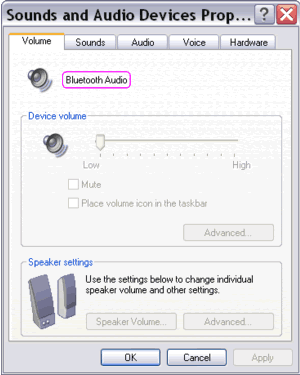
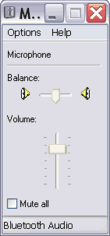
Figure: Volume control for Bluetooth Audio of Widcomm is inactive.
You had gone through these steps: device discovery, pairing, service
discovery, and connection establishment, but then you couldn't adjust the
microphone and speaker settings from the Volume Control window (opened
from the taskbar icon or from Start > All Programs > Accessories >
Entertainment > Volume
Control) or from Control Panel's Sound and Audio Devices. The
Volume tab was inactive for both the microphone and the speaker. Most users were questioning why their headset didn't work. Well,
the
Bluetooth headset actually works and has taken over the function of PC's mic and
speaker. Test it with any audio application, for example the simple
Sound Recorder (Start > All Programs > Accessories > Entertainment
> Sound Recorder).
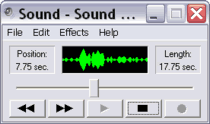
Figure: Windows' Sound Recorder works with Bluetooth Audio of Widcomm.
We don't know whether the newer release has solved this problem. But many users
with integrated Bluetooth transceiver in their laptops (from
certain brands) or Bluetooth dongle operated by Widcomm Bluetooth
software reported the same issue.
|