Internet Tethering over Bluetooth Setup on the First Computer
3. Windows Vista will create a pairing code or ask you to enter the device
permanent pairing code. Because iPhone is not the kind of device that
has a permanent pairing code
such as a Bluetooth headset.
At this stage you'll have to
examine the pairing code displayed on Windows Vista screen
and input that code into the
iPhone. (Update for Windows
7: you will be asked to
compare the pairing code
displayed on the computer
and the pairing code displayed on
the phone after you approve
a pairing request from the
PC. Confirm on both devices
if the presented pairing codes
match.)
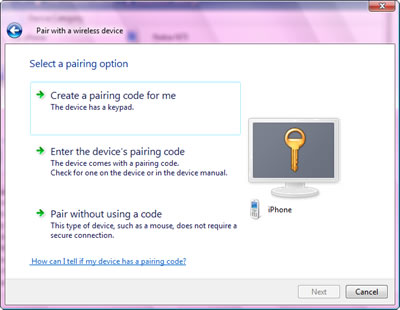
Picture. Let Windows Vista create a pairing code.
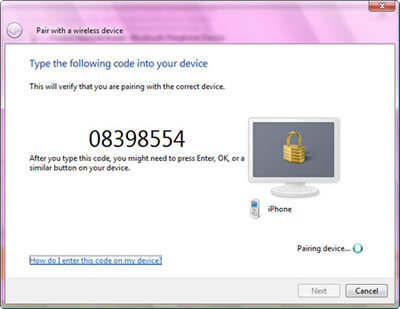
Picture. Windows Vista shows a pairing code
for the iPhone 3G.
|