Troubleshooting tips - part 3
The ICS has been configured (with the IP addresses of both
connected Ethernet cards of 192.168.0.1 and 192.168.0.x) but the
Internet
browser on the client computer still can't load any Internet website.
- Check your Internet
settings. In Internet Explorer, highlight Tools and select
Internet Options. On Connections tab, select
Never dial a connection and click LAN settings, the checkboxes near
"Automatically detect settings" and "Use automatic configuration
script" (under Automatic configuration) and "Use a proxy server
for your LAN" (under Proxy server) should be cleared. You can also open
Internet Options or Internet Properties window from Control Panel.
Users of the ICS client can't activate or deactivate the
shared Internet connection.

Picture:
Network Connections alert when user on the client computer tries to
connect to (or disconnect from) a shared Internet connection on the host computer.
If the shared Internet connection requires logging on with a user
name and password, users other than the one with admin account can't use the
Internet connection if the admin is not logged on.
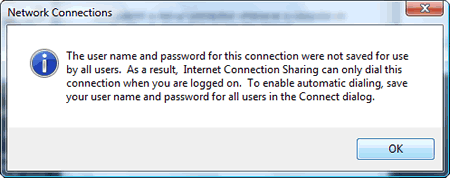
Picture:
Network Connections warning when user name and password for
the shared Internet connection were not saved for use by all users.
- This is because in the Connect dialog box, the user name
and password was saved for "Me only". To allow all user accounts
to log on automatically, in the Connect dialog select "Save this
user name and password for the following users:" and choose
"Anyone who uses this computer". To open the Connect dialog,
from Network Connections, select the Internet connection
icon/name, on the menu bar click Start this connection or
right click the connection and select Connect on the drop-down
menu.
|