Home Networking Guide : Direct Connection - Wireless Solutions
- using Wi-Fi
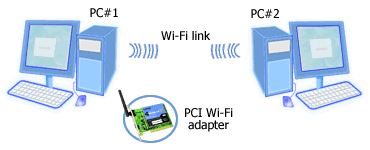
Figure: Wi-Fi. Wi-Fi network in ad-hoc mode.
Both PCs are equipped with Wi-Fi adapter.
Wi-Fi can be used to connect two computers in ad hoc
mode that is without an access point. You must equip each computer
with a Wi-Fi adapter. But if you have a notebook with built-in Wi-Fi, you don't
need to add a Wi-Fi adapter. The ad-hoc network functions like a complete Wi-Fi
network (i.e. with access point or in infrastructure mode). You can share files, printers, or an Internet connection.
Because Wi-Fi transmits using radio wave that can pass through walls and
does not require computers to be in line-of-sight (LOS), as long as within the radio coverage
(that is up to about 50 meters indoor - depending on each adapter specs), even
if two computers are located in different rooms they still can communicate.
If you use Wireless B (802.11b) adapter the theoretical maximum data rate is
11 Mbps, while Wireless A/G (802.11a/g) is 54 Mbps. Real world
performance depends on distance, physical obstructions, and interference.
The longer the distance between the two computers, the slower the connection.
When setting up an ad-hoc network using Wi-Fi,
you must have compatible network adapters in both computers (i.e. all 802.11b/g or all 802.11a).
You must assign the same wireless network name (SSID), encryption method (i.e. none, WEP, or WPA), and channel number to both computers (network adapters).
Usually, you can configure it from the application (software) that comes with your Wi-Fi adapter.
In Windows XP, you can create an ad-hoc connection via your wireless network adapter connection Properties
in Network Connections folder. See
this page for
step-by-step instructions.
| Direct Connection |
| Wired |
Serial port (null modem cable),
parallel port (DirectParallel cable),
USB, FireWire,
Ethernet (crossover cable). |
| Wireless |
IrDA, Bluetooth, Wi-Fi. |
|
|
|