Computer name, workgroup name, and USB Bluetooth adapter
1. To allow file and printer sharing, name each computer with a
unique name but give both computers the same workgroup name. You can do this from
the System Properties window. To open System Properties, go to
Control Panel (in Classic View) and double-click System icon. Then
on Computer Name tab click Change to input your computer name and
workgroup name. You will be asked to restart your computer after
the computer name and workgroup change.
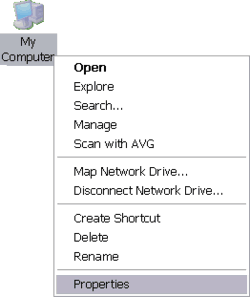
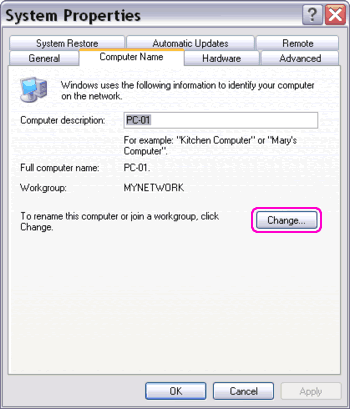
Figure: Defining computer and workgroup name from System Properties.
The computer name defined on this step becomes the Bluetooth device
name for this computer that will be displayed on another computer
or device screen when this computer is discovered.
2. Attach a Bluetooth adapter to each computer's USB port. A
few Bluetooth adapter models connect via serial port or come as an
add-on card. If this is the case, insert it to the right port. For
the computer that will use third party Bluetooth stack, install
the software first before plugging the adapter for the first time. Bluetooth adapters you choose must meet
your distance and data rate
requirements. Whether to buy a Class 1, Class 2, or Class 3 adapters depends
on how far the range requirement between both computers. You don't have to pick
Bluetooth adapters that support the latest Bluetooth
specification (i.e. 2.0+EDR), previous versions (1.1 and 1.2) also
can be used but with lower connection speed. To make the second computer a GN node as in our
test, the Bluetooth stack that comes with one of the adapters must
be able to provide GN service.

Figure: USB Bluetooth v2.0+EDR adapters,
Class 1 with external antenna and Class 3.
|