Pairing with a Bluetooth-enabled computer (2)
10. You will be asked to input a passkey (PIN code) before starting a
connection to the second computer. You can create your own passkey
or let Windows create a random passkey for you. Click Next.
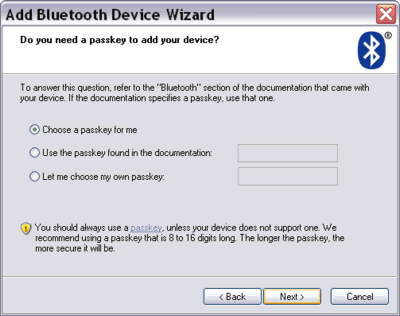
Figure: input a passkey or let Windows create a random passkey.
You will be asked to input the same passkey on the second computer
before starting a connection.
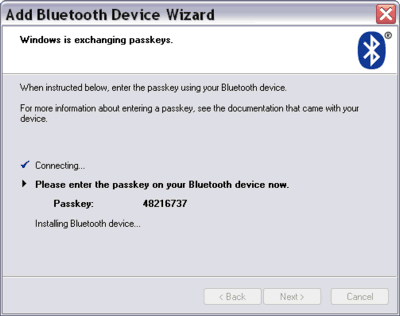
Figure: The random passkey generated by the Add Bluetooth Device wizard.
11. On the second computer, you will be prompted to input a passkey.
Type the same passkey as the one entered or created on the first
computer. Click OK.

Figure: The same passkey must be entered when prompted on
the second computer.
12. If the same passkey has been entered on both computers, the Add Bluetooth Device Wizard
final screen appears. Click Finish.
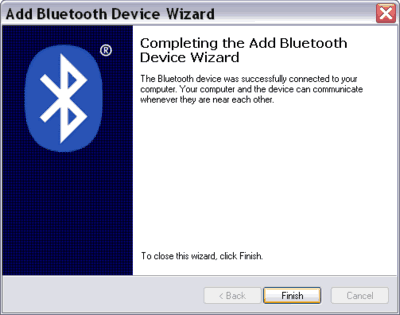
Figure: completing the Add Bluetooth Device Wizard.
|