Bluetooth Personal Area Network (PAN) : PANU to PANU direct connection
Scenario
A notebook with built-in Bluetooth radio running Windows XP
Professional SP2 is going to connect to a desktop PC - also
running the same OS version - equipped with an external Bluetooth
dongle. Since both computers use Microsoft Bluetooth stack,
both functions as a PAN user (PANU node). The ad hoc network will then
work without a server. In other words, it is a client-to-client
network, also known as peer-to-peer.
Bluetooth radio installation and verification
On the laptop, make sure that the built-in Bluetooth radio has
been turned on, either by switching an on/off button or via a
bundled Bluetooth configuration software. On the desktop, just
plug in a Bluetooth dongle to a USB port. Windows will
automatically recognize the presence of the Bluetooth radio in
both computers.
As a proof of a successful installation of the built-in
Bluetooth radio or the external adapter, you will find Bluetooth
Device (Personal Area Network) under Network adapters group in Device Manager. You will also
discover a Bluetooth Network Connection under Personal Area
Network in Network Connections folder.
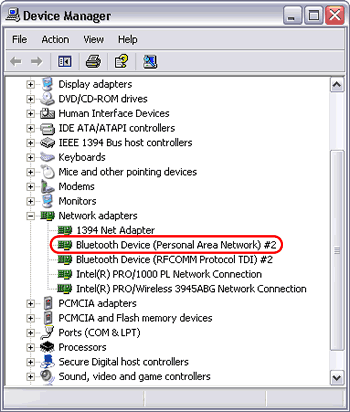
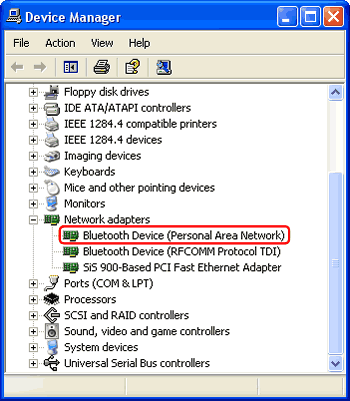
Bluetooth Device (Personal Area Network) driver
in Device Manager
Next pages:
|