General Setup
1. Turn on Bluetooth on each computer
or plug a Bluetooth dongle into a USB
port, then
make it discoverable by other Bluetooth devices, in this case the iPhone 3G. In
Windows XP SP2 or later
(SP3) and Windows Vista, on Bluetooth Radio Properties Options
tab, under Discovery check the box next to "Allow Bluetooth devices to find this
computer". To open Bluetooth Radio Properties, right click Bluetooth taskbar
icon, then select "Open Bluetooth Settings".
(Update for
Windows 7: Bluetooth Settings
replaces Bluetooth Radio Properties
but it basically presents the same
checkboxes, info, and dialog as in
Vista. To get there, select "Open
Settings" after right-clicking the
taskbar icon.)
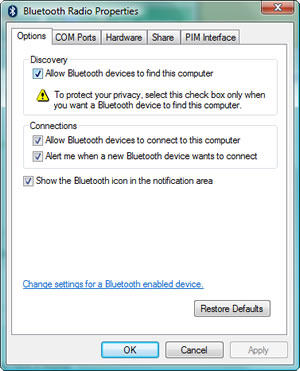
Picture. Configure each PC to be discoverable.
2. Enable
Bluetooth on iPhone 3G.
From home screen, tap
Settings > General >
Bluetooth. On Bluetooth
screen, tap the slider
to change it from OFF to
ON. This will make the
iPhone 3G discoverable
to other Bluetooth
devices (in this case
notebooks and desktop
PC) and start looking
for other Bluetooth
devices.
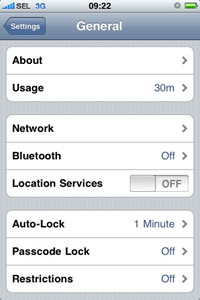
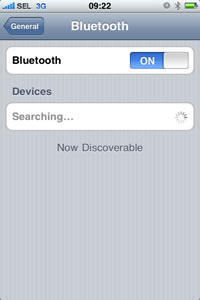
Picture. Enable
Bluetooth on the iPhone
3G.
|