General Setup
3. Make sure 3G is enabled on the iPhone 3G. Turn on Internet Tethering.
From home screen, tap Settings > General > Network, tap Internet Tethering. On
Internet Tethering screen, slide the Internet Tethering switch to ON.
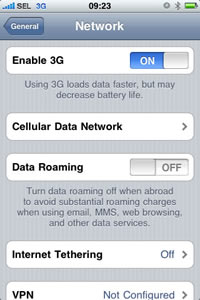
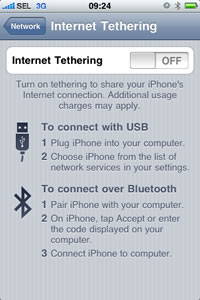
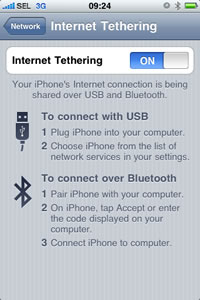
Picture. Enable 3G and
Internet Tethering on the iPhone 3G.
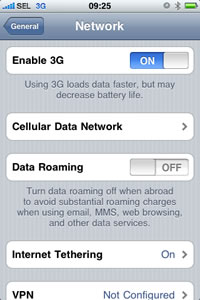
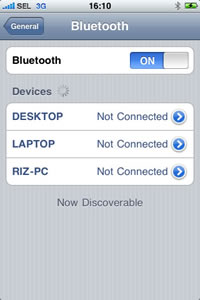
Picture. 3G, Internet
Tethering, and Bluetooth are ON and ready to connect the iPhone 3G to all
computers.
|