Internet Tethering over Bluetooth Setup on the First Computer
5. After the same pairing code (PIN) has been entered into the iPhone 3G
(or on the other case: when
the same pairing codes
displayed both on the
computer and the iPhone have
been confirmed), now
the iPhone 3G is paired with this computer. The iPhone 3G is shown on
Bluetooth Devices window as one of the paired devices. You need to
do the pairing only
once for all connections to come as long as you don't remove it from
the Bluetooth
Devices list.
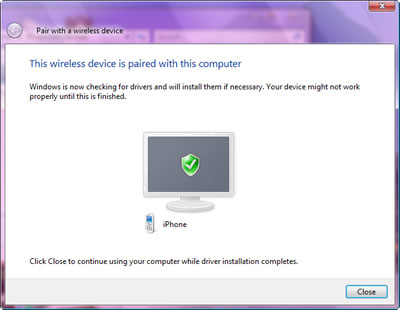
Picture. The iPhone 3G is
paired with this computer.
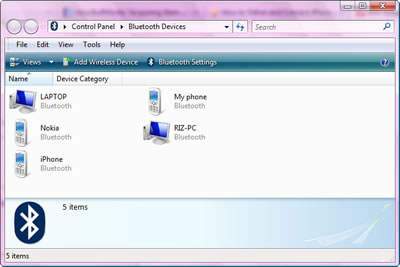
Picture. The iPhone 3G is
shown as a paired device on Bluetooth Devices.
|