|
Internet Tethering over Bluetooth Setup on the First Computer
6. To start the PAN connection, from Bluetooth taskbar icon select Join a
Personal Area Netwok or from Network Connections folder, right click Bluetooth
Network Connection and click View Bluetooth Network Devices. On Bluetooth
Personal Area Network Devices, select iPhone PAN NAP
(Network Access Point), then click Connect.
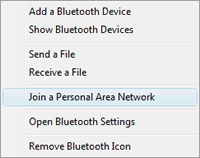
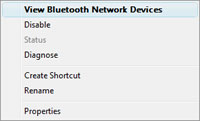
Picture. Starting a
connection to a PAN server from Bluetooth taskbar icon or Network Connections
folder.
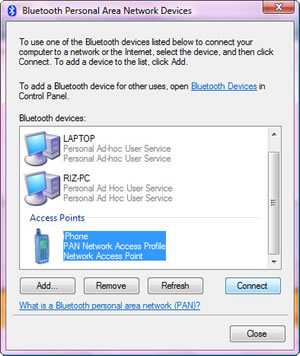
Picture. Windows Vista
connects this computer to the iPhone 3G as a PAN-NAP.
|