Internet Tethering over Bluetooth Setup on the Second Computer
13. You can monitor the iPhone 3G Bluetooth network activity from Windows
Task Manager at Networking tab. When having an active download/upload or file
transfer, the Bluetooth Network Connection graph shows some spikes that
represent an ongoing network activity.
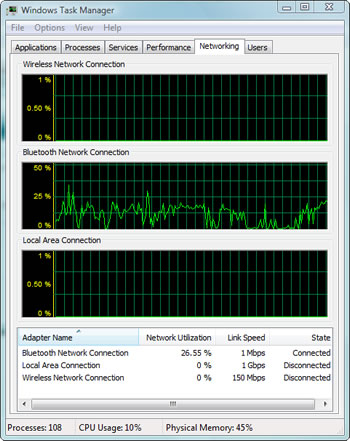
Picture. Network
utilization graph shows data transfer activity to/from the iPhone 3G via
Bluetooth.
14. When everything is done, you can disconnect in several ways. From Network Connections folder on Bluetooth Network
Connection's right-click menu and from Bluetooth Network Connection Status
window, select Disconnect.
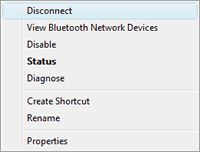
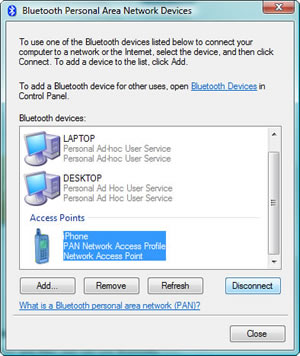
Picture.
This computer is disconnecting from the iPhone 3G.
15. Now this computer has been disconnected from the PAN and can reconnect again
without redoing the pairing with the iPhone 3G as long as it is not removed
from the list of paired Bluetooth Devices.
|