|
Internet Tethering over Bluetooth Setup on the Third Computer
The following paragraphs show all the steps I did to tether the third computer,
the Toshiba notebook running Windows XP Professional with Service Pack 3 (SP3),
to the iPhone 3G over Bluetooth.
1. Make sure that
Bluetooth has been
turned on or a Bluetooth
dongle has been plugged.
Find out from the Device
Manager that Bluetooth PAN driver (bthpan.sys)
has been installed in
this computer.
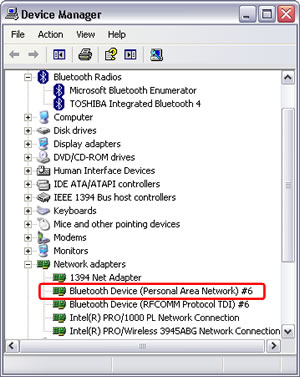
Picture.
Bluetooth Device (PAN) driver will be used to join a PAN.
2. Right click Bluetooth taskbar icon, and select Add a Bluetooth Device or open
Bluetooth Devices in Control Panel and click Add button on Devices tab. Since in the
iPhone 3G, Bluetooth has been turned ON and therefore the iPhone 3G is discoverable by
other Bluetooth devices, now Windows XP SP3 can detect it and pair with it.
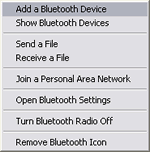
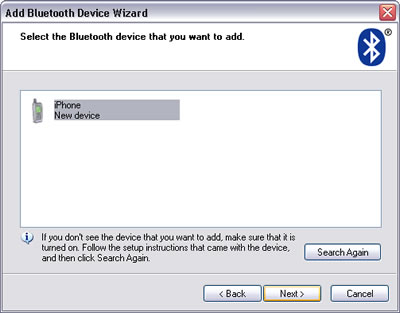
Picture. Add Bluetooth
Devices Wizard discovered the iPhone 3G.
|