|
Internet Tethering over Bluetooth Setup on the Third Computer
3. Determine the passkey (a.k.a. pairing code or PIN) to initiate
pairing from this computer.
Let Windows XP choose a passkey for you or
enter your own passkey.
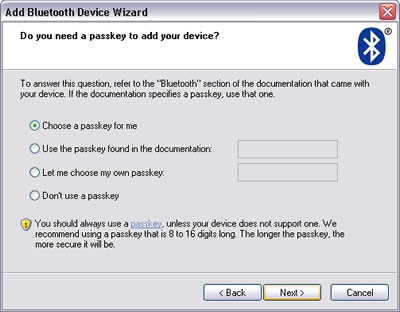
Picture. Let the Add
Bluetooth Device Wizard choose a passkey for you.
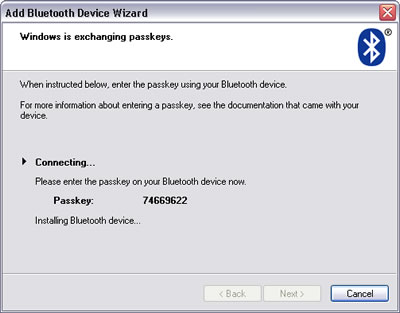
Picture. Add Bluetooth
Device Wizard creates a passkey to be entered on the iPhone 3G.
|