|
Internet Tethering over Bluetooth Setup on the Third Computer
4. Enter the same passkey into the PIN input box on the iPhone 3G screen, then click
Connect.
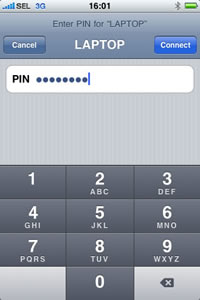
Picture. Entering PIN on
the iPhone 3G screen that matches
the passkey displayed on the computer screen.
5. Now the computer and the iPhone 3G have been paired and ready to connect to
each other.
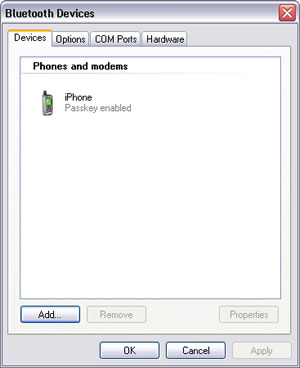
Picture. The iPhone 3G is shown as paired device on Bluetooth Devices.
|