|
Internet Tethering over USB Setup on iPhone 3G
1. Make sure 3G
is enabled on the iPhone
3G or iPhone 3GS.
Activate Internet
Tethering. Open
Network setting screen
by tapping Settings >
General > Network on the
home screen. Tap
Internet Tethering which
is turned off by
default. On Internet
Tethering screen, slide
the switch to ON.
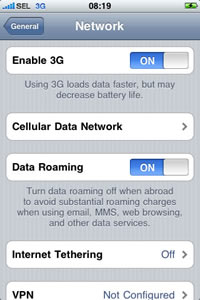
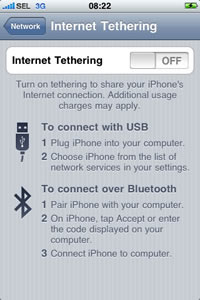
Picture.
Network settings screen
shows Internet Tethering
off by default.
2. You are going to
be prompted to turn on
Bluetooth. Just select
USB Only, because
you will use a USB cable
and turning on Bluetooth
will quickly drain your
iPhone's battery.
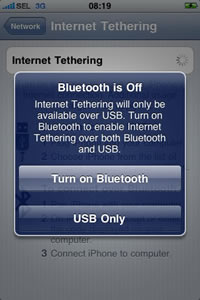
Picture.
iPhone 3G prompts a
warning if Bluetooth is
off while trying to turn
on Internet Tethering.
|