How to create a PPPoE connection in Windows XP?
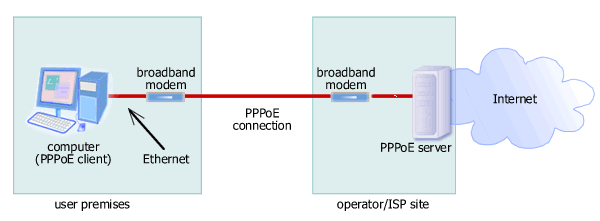
Picture: Diagram of PPPoE broadband Internet connection.
PPPoE (Point-to-Point Protocol over Ethernet) is a standard Internet protocol that
inherits all PPP
features but runs over Ethernet network. PPPoE is commonly used in
DSL and cable Internet access service to take advantage of its
ability to provide authentication, encryption, and compression. Broadband ISP uses PPPoE to
establish a secure point-to-point connection for its broadband Internet access user
and to allow traffic metering. For the end user, the main
benefit is enhanced security when connecting to the Internet using
a DSL/cable modem as though a dial-up modem were used. Below
are the step-by-step instructions for creating a PPPoE connection
in Windows XP.
1. Open the New Connection
Wizard. Click Next.
2. In Network Connection Type, select "Connect to the Internet".
Click Next.
3. In Getting Ready, select "Set up my connection manually". Click
Next.
4. In Internet Connection, select "Connect using a broadband
connection that requires a user name and password". Click Next.
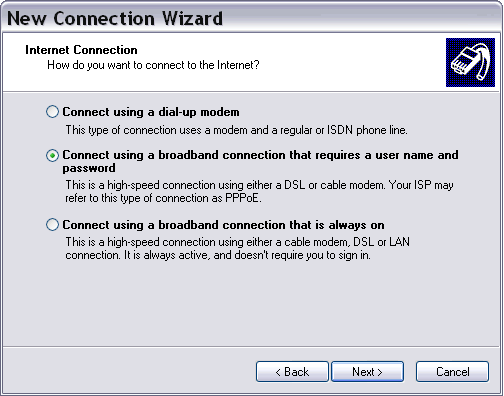
Picture: Creating a PPPoE broadband Internet connection in Windows XP
5. In Connection Name, type your ISP or service name in the
textbox. Click Next.
6. In Internet Account Information, type your user name and
password. Click Next.
7. Click Finish. The Connect dialog box will
appear. If you would like to connect to the Internet now, input
your user name and password, then click Connect. Otherwise, click
Cancel.
8. Go to Control Panel. (In Classic View) open Network Connections
folder. Your PPPoE connection icon must be in the right pane under
Broadband. Double-click the icon to start an Internet connection.
|