Bluetooth setting
Now, configure Bluetooth radio on the desktop. Make it discoverable,
so the laptop can find it. You can do this by opening Bluetooth Devices
window on Control Panel, then select Options tab. Tick "Turn discovery
on" checkbox. Click Apply and OK.
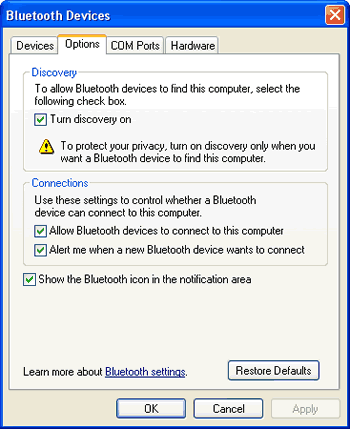
Configuring the Bluetooth-enabled desktop to be discoverable
From the laptop, do a search for available Bluetooth devices.
You can do this by right clicking Bluetooth taskbar icon and then select
"Add a Bluetooth Device" to open the Add Bluetooth Device Wizard. After the desktop is discovered, pair it with the laptop by exchanging a
passkey. Follow the instructions on the Wizard. The paired desktop will appear on the Bluetooth Devices window.
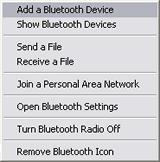
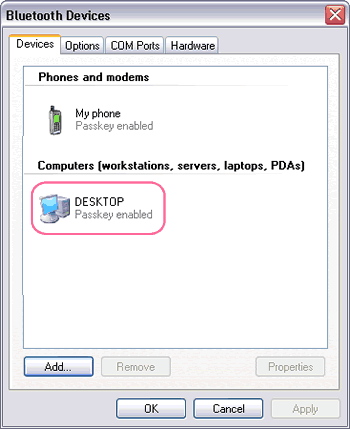
Adding the desktop from the taskbar icon, pairing it with the laptop
At this stage, the PAN service must have been enabled. You can make
sure if PAN service is enabled on the desktop by highlighting it and
clicking Properties. For easy reference, on this demo the computers have been
named as Laptop and Desktop (from System Properties window).
|