Enabling file and printer sharing from Network and Sharing
Center and Windows Firewall
6. To enable file and printer sharing in Windows Vista:
- Network location must be changed from Public to Private to
make this computer able to see other computer on the network (the direct
connection) and let other computer discover this computer. From
Network and Sharing Center, on the Unidentified network (Public network) click "Customize" to open Set Network Location dialog.
On the dialog box, choose Private, click Next, then OK. Now on the Network and Sharing Center, you can see the change to
Unidentified network (Private network) that corresponds with the direct Ethernet connection.
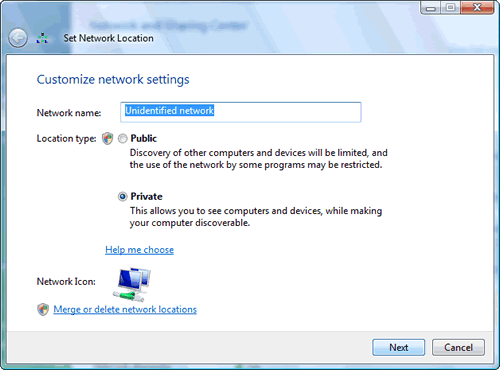
Picture:
Changing network location from Public to Private
in Set Network Location dialog.
- Firewall must be configured to allow file and printer
sharing. This is the default setting in Windows Firewall, but
might have been changed during other network connection. Windows
Firewall can be accessed from Network and Sharing Center, Control
Panel, and Windows Security Center. On the Exceptions tab of Windows
Firewall Settings, make sure that the box near File and Printer
Sharing is selected. For other firewall
software, consult the help content and search for information
about opening related ports for file and printer sharing in a LAN or home
network.
- Sharing options under Sharing and Discovery in Network and Sharing Center
must be configured based on what and how you want to share network
resources. Turn on network discovery, file sharing, and
printer sharing to allow file and printer sharing. Public folder
sharing should be turned on only if you want to share files stored
in Public folder to other network users. Password protected
sharing should be turned on if you want to limit access to your
files to only authorized users of your Windows Vista PC, so one
has to have user accounts to access your files/printers. Meanwhile,
media sharing if enabled allows the sharing of all multimedia files on your
computer, i.e. music, video, audio clip.
- In Windows Explorer, configure individual file or folder for sharing. This is done by
right clicking file or folder name and select Share....
On the File Sharing dialog, you can choose the people (users of
this computer) that you want to share the concerned file/folder
with.
In Windows XP (SP2/SP3), configure your firewall to
enable file and printer sharing. This should be the default
setting in Windows Firewall, but it might have been changed by some previous network
connections. Windows Firewall can be opened directly from Control
Panel or by highlighting the connected Ethernet adapter icon in
Network Connections and selecting "change Windows Firewall
Settings" on the Network Tasks pane. On
the Exceptions tab, select File and Printer Sharing checkbox
then click OK. To enable sharing for individual folder, in Windows
Explorer right-click the folder name and select Sharing and
Security... on the drop-down menu.
|