Checking the connection status and monitoring the connection
If you use a Fast Ethernet card on either computer you'll get a
10 Mbps or 100 Mbps speed on the status window of each connection. If both
computers connect using Gigabit Ethernet cards, you'll have a 100
Mbps or 1.0 Gbps (1000 Mbps) speed.
Those speeds are raw speed. The actual speeds are lower than that,
you can calculate it by dividing a transferred file size (in
bits) with the time it takes to transfer from one computer to
another (in seconds). To view
the connection status both in Windows Vista and Windows XP, right click the
connected Local Area Connection in Network Connections folder and
select Status from the drop-down menu.
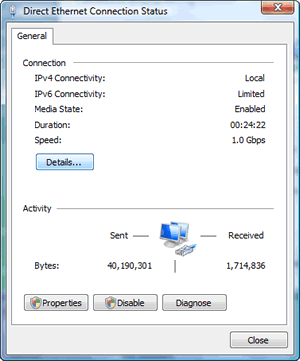
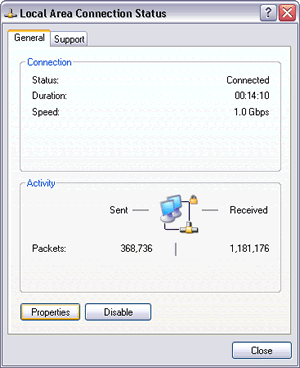
Picture: The status of Local Area
Connection (connected Ethernet adapter)
of the ICS host (DESKTOP - Windows Vista) and the ICS client (LAPTOP - Windows XP).
You can monitor the shared Internet connection on the ICS client
computer (LAPTOP running Windows XP), by right clicking the Internet Gateway icon/name
(Home Wireless Internet on DESKTOP - in this demo) on Network
Connections folder and selecting Status or highlighting the icon
and choosing "View status of this connection" on the Network Tasks
pane. On the Status window, under Internet Gateway you can find whether the client is
connected to the Internet, the ongoing Internet connection
duration, and the link (to broadband router) speed. Under Activity, you can find
a simple network map - that shows this client's
PC connects to the Internet via another computer as its Internet
Gateway - and the number of sent/received packets.
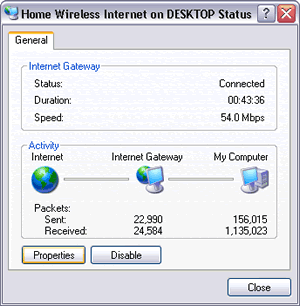
Picture:
The Internet Gateway status as seen from
the client computer (LAPTOP - Windows XP).
To monitor an active connection both in Windows Vista and
Windows XP, right click the taskbar and select Task Manager on the
menu to open Windows Task Manager. Select Networking tab. Transfer
some big files/folders (tens or hundreds Mbps or several Gbps in size) or download
some movie clips or software from Internet to see an ongoing
file transfer visualized in a graph (percentage of network
utilization against time). On the bottom part, you can see the
status of every network card (Local Area Connection) installed on your computer whether it is
connected (operational) or disconnected (non operational).
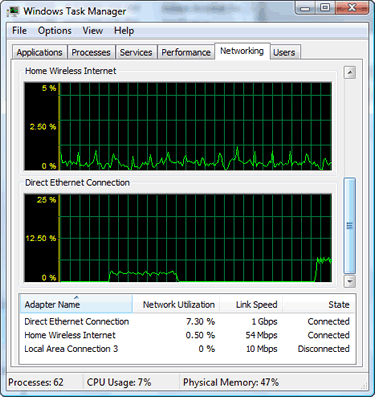 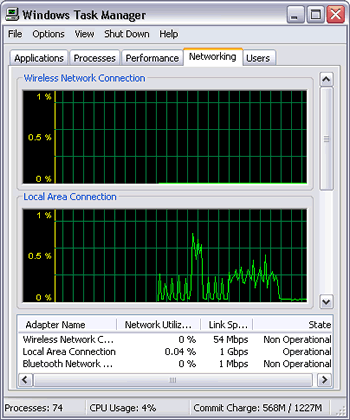
Picture: Monitoring network activity
from Windows Task Manager
in the ICS host (DESKTOP - Windows Vista) and the ICS client (LAPTOP - Windows XP).
|