Internet Tethering over Bluetooth Setup on the Second
Computer
Below are the setup instructions as I did on the second computer, a SONY VAIO Z
series notebook running Windows Vista Business 64-bit Edition, Service Pack 2
(SP2). These instructions are basically the same with those on the first computer
that has Windows Vista Ultimate edition.
1. On Device Manager, make sure this item Bluetooth Device (Personal Area
Network) is under Network adapters group.
If it is not there, check
whether you have turned on
Bluetooth or plugged a
Bluetooth dongle firmly into
a USB port. To open Device Manager, from Control Panel, open System, then select Device
Manager on the upper left pane.
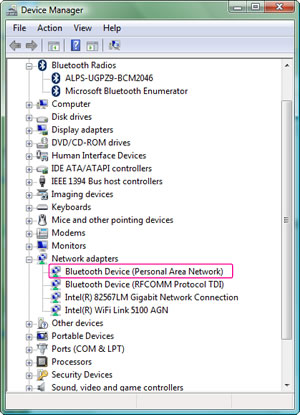
Picture. Installed
Bluetooth PAN driver of the Microsoft built-in Bluetooth stack for Windows.
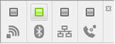
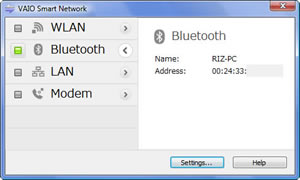
Picture.
Turning on Bluetooth
from VAIO floating
smart network menu (virtual
switch).
|