Bluetooth Network Connection
You can verify your PAN connection from Network Connections folder at
both computers. You will find that
the Bluetooth Network Connection under Personal Area Network is
connected.
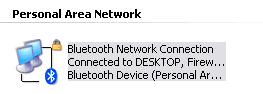
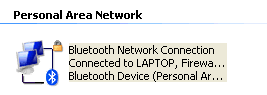
Connected Bluetooth Network Connection on Network Connections folder
By highlighting Bluetooth Network Connection, you will notice the details of this connection which
also uses TCP/IP. The network address was assigned
automatically by Windows using APIPA (Automatic Private IP Addressing) mechanism, since
there is no DHCP server (remember, this is a client-to-client network).
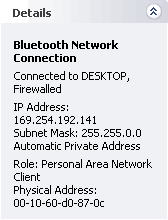
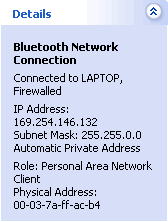
Bluetooth Network Connection details of the Laptop and the Desktop
when connected in a PAN, both as a PAN client or user (PANU)
As shown on the Bluetooth Network Connection details of each
computer, the IP address is 169.254.x.y from the range 169.254.0.1 through
169.254.255.254 and a subnet mask of 255.255.0.0. Both computers' roles
are Personal Area Network Client or PAN User (PANU). Notice that Windows
Firewall is turned on automatically for each new connection.
|