Bluetooth radio activation on the mobile phone
- Make sure your mobile phone is within range of your computer's Bluetooth adapter.
Typically, a mobile phone is equipped with Class 3 Bluetooth radio.
Therefore its theoretical maximum range from the PC is about 33 feet or 10 meters.
- Turn on your mobile phone. Follow the instructions in your phone to activate its
Bluetooth radio, make it discoverable, and give it a name (optional). On our
model phone, from Menu, select Connect. On Connectivity, select
Bluetooth. On Bluetooth, turn it On, make it Shown to all, and type a
name for your phone. At this stage, the mobile phone hasn't been paired with
the computer as indicated on the rightmost screen below.
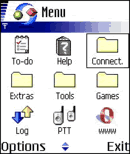
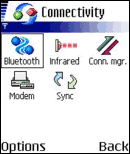
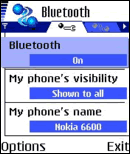
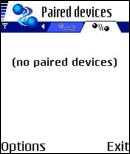
Starting the Add Bluetooth Device Wizard
- Go to Control Panel (in Classic View) and double-click Bluetooth Devices
icon to open the Bluetooth Devices window.
A much simpler way to install a Bluetooth device is by
right-clicking Bluetooth taskbar icon. Click Add a Bluetooth Device. This will
directly open the Add Bluetooth Device Wizard
without opening Bluetooth Devices window.
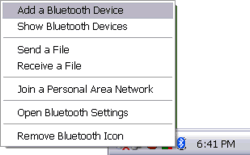
Figure: Bluetooth icon on the system tray to start installing new device.
- Check "My device is set up and ready to be found." Click Next.
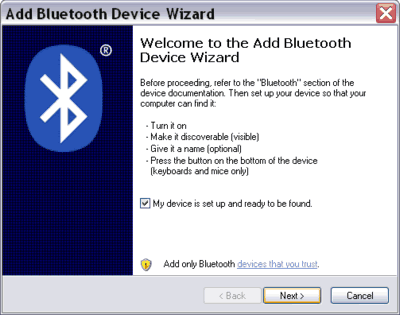
|