How to Pair Two Bluetooth Devices?
Pairing (also known as bonding) is a process of exchanging passkeys (a.k.a. PIN codes) between two Bluetooth devices to identify
each other.
After two Bluetooth devices have been paired, they are able to encrypt data
before being transmitted.
In most cases, pairing should be done before two Bluetooth devices start a connection. A paired device is not
removed when the device is turned off or comes out of discoverable mode.
In this example, we are going to pair a PC running Windows XP SP2 with a Bluetooth mobile phone.
The following procedures generally apply to any mobile phone, old
and new generation of phones, and smartphones that support the
standard Bluetooth technology such as the
Nokia Windows
phone. Consult your phone guide for more detailed
procedures to respond to a connection request or start a new
connection in the pairing process. Usually, you need to do only a
few steps which are very intuitive, i.e. pressing a button or
typing on an input box.
1. Attach a Bluetooth dongle (adapter) to a port on your computer
(typically a USB port). If this is your first use of the dongle, then
there will be a very quick Bluetooth device recognition and
installation process. As a result, your adapter will be working
using Windows XP SP2 Generic Bluetooth Radio driver.
Skip this step if your computer has a built-in Bluetooth transceiver.
2. From the Bluetooth icon that appears on the taskbar (or from Control
Panel), open Bluetooth Devices window.
3. On Options tab, select "Turn discovery on" so
other Bluetooth devices in the vicinity will see it.
4. Assign a name for your computer (optional). You can do this by
right-clicking My Computer icon on the desktop, then on System Properties window,
select Computer Name tab. Click "Change".
5. Turn on your mobile phone.
6. Go to the connectivity menu in your mobile phone. Activate its
Bluetooth radio. Then make
your mobile phone
discoverable.
7. Assign a name (optional). If you don't give it a name, it will
usually be identified by its brand and series.
8. Open Bluetooth Devices window.
9. On Devices tab, click Add. This will open the Add Bluetooth Device Wizard.
10. Select the "My device is set up and ready to be found" checkbox, and then click Next.
11. The wizard will search for discoverable Bluetooth devices. Your
mobile phone must be on the list of discoverable devices. Select your mobile phone and then click Next.
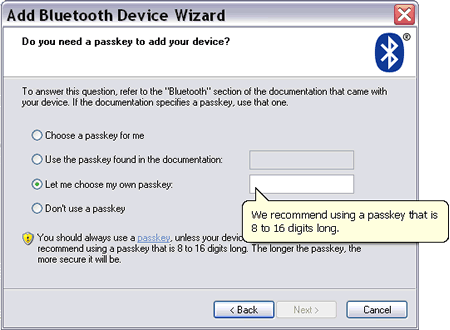
Picture: Authorization by
exchanging a passkey.
12. Follow the instructions to input a passkey manually or let
Windows set a passkey automatically.
13. Check your mobile phone screen, there must be a message from your computer asking your mobile phone to input a passkey.
14. When the same passkeys have been entered on both sides, your
computer and mobile phone are paired and ready to start any
available Bluetooth services.
More pairing screenshots can be found on
this page.
The above procedures apply if your computer initiates the
pairing. The pairing can also be initiated by your mobile phone.
Follow the instructions in your mobile phone to set it discoverable
and to discover other Bluetooth devices in its surrounding. In the
discovered devices list, select the Bluetooth-enabled computer name
that you want to connect to, and provide a passkey when prompted.

Picture: A balloon appears from the Bluetooth icon
when another device requests a connection.
A balloon will appear on the Bluetooth taskbar icon with a message
telling you that another Bluetooth device requests a connection to
your computer. Click the balloon, and input the same passkey on your computer when prompted.
|