Verifying Standard Modem over Bluetooth link installation
- Right click Bluetooth taskbar icon and select Show Bluetooth Devices to
open the Bluetooth Devices window. On Devices tab, you must find your mobile
phone. Select it and click Properties. Make sure Dial-up Networking
(DUN) is checked on Services tab.
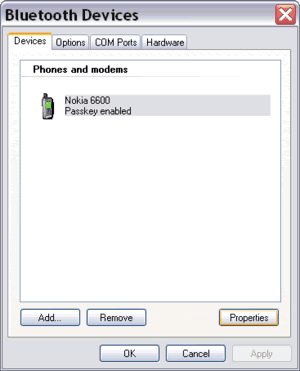
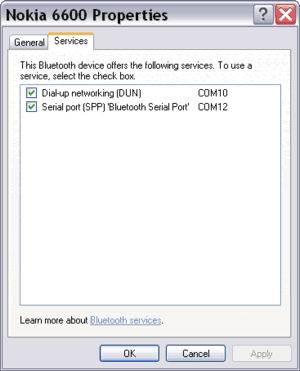
Figure:
The result of service discovery on a paired Nokia Bluetooth
phone.
- Go to Control Panel (in Classic View) and click Phone and Modem Options. On Modems tab, you must
find Standard Modem over Bluetooth link. You can also find it on the Device Manager.
To open the Device Manager, click System on Control Panel.
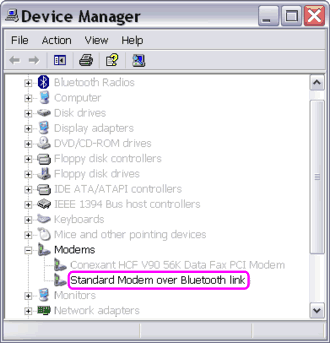
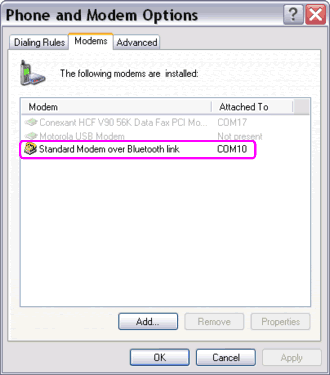
Figure:
Standard Modem over Bluetooth link is on Device Manager and
Phone and Modem Options after installation.
- Test the connection from your computer to the mobile phone (as a Bluetooth modem) from Properties window. On Diagnostics tab, click Query Modem.
If you see "Success" in the result frame, then your modem is working and ready to be used for an Internet connection.
To open Properties window, from the Device Manager, right-click on Standard Modem over Bluetooth link and click Properties.
Or from Phone and Modem Options, on Modems tab select Standard Modem over Bluetooth link and click Properties.
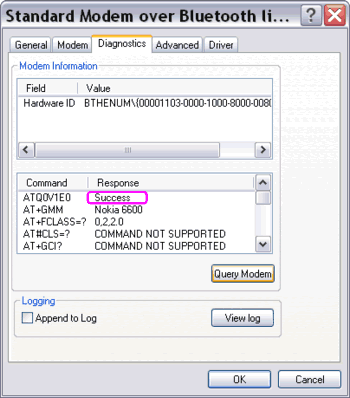
Figure:
Standard Modem over Bluetooth link connection test.
- The generic modem driver
is able to connect a PC to the Internet, therefore a special driver from the
mobile phone (or handheld) manufacturer is not needed.
|