Internet Connection Sharing (ICS) setup : part 2
9. At this point, after both connections (the direct Ethernet
connection and the broadband Internet connection) are active, we
can start the ICS. On Network Connections folder,
right-click the Internet connection that will be shared (Home
Wireless Internet in this demo) and select Properties to open the
Properties window. You can also do this by highlighting the
Internet connection name/icon and clicking "Change settings of
this connection" on the menu bar.
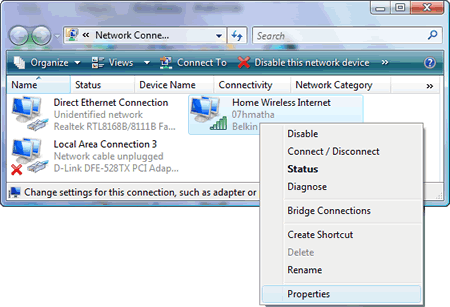
Picture:
Sharing a wireless Internet connection from Network Connections folder
on the ICS host computer (DESKTOP - Windows Vista).
On the Sharing tab of the Internet connection Properties,
under Internet Connection Sharing check the box near "Allow other network users to connect through this
computer's Internet connection". If you don't see the Sharing tab on the Properties window that contains
Internet Connection Sharing (ICS) options, your LAN (direct
Ethernet connection) is not active. You have to fix it first.
If you have more than one network
adapters installed in your computer besides the one used for Internet
connection, you will see a drop-down box to select a private network
connection from the provided choices. Under Home networking
connection:, select the Local Area Connection that
corresponds with the Ethernet card that is used for the direct
connection from the drop-down box.
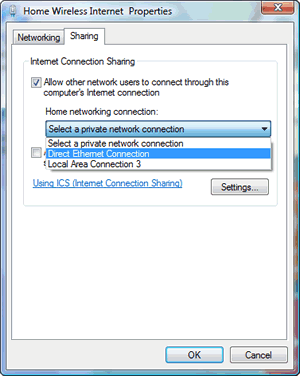
Picture:
Enabling ICS from the Home Wireless Internet
(Local Area Connection) Properties.
In our demo, the shared Internet connection is a broadband
Internet (ADSL) that's connected to the ICS host computer via a home wireless hotspot.
However, you can share any type of Internet connection, even a slower Internet connection (such as PSTN/ISDN dial-up
or GPRS), some type of mobile broadband (3/3.5/4G such as HSDPA, EVDO, WiMAX)
or the fastest FTTH broadband connection using the above procedures.
For this purpose, find the related Internet connection name/icon on the Network
Connections folder.
|