Installing Bluetooth headset
The instructions below are given as an example using TOSHIBA
stack. Follow similar steps according to your Bluetooth software.
- Turn on your Bluetooth headset, usually by pressing its power/talk button a bit longer until you hear a beep. Make the headset
discoverable. In our model headset, we push both volume buttons
concurrently until the headset shows blinking green and red
lights. For your headset, follow the directions in its
documentation.
- Right-click the Bluetooth taskbar icon and select Add New
Connection. Select Express Mode on the Add New Connection Wizard
since a Bluetooth headset only provides headset service. For other
Bluetooth devices such as PC, PDA, and smart phone, you'd better
choose Custom Mode.
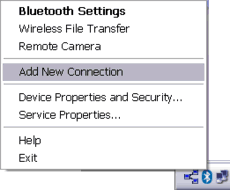
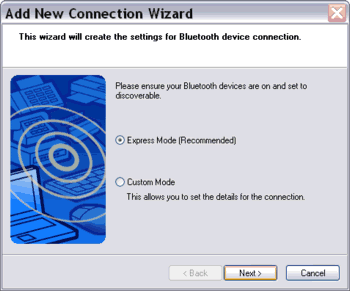
Figure: Starting a new connection using TOSHIBA stack.
- The wizard will find the Bluetooth headset after Bluetooth device
discovery process. Select it to start the connection from the PC to the
headset.
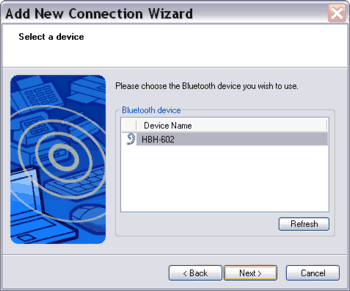
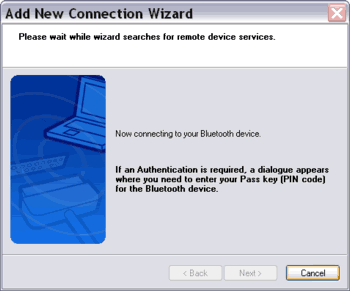
Figure:
Discovering a Bluetooth headset on TOSHIBA stack.
|