Windows XP Networking Guide : Bluetooth services
If you have been using the Bluetooth application that came with
your Bluetooth dongle for some time, perhaps you would miss My
Bluetooth Places folder in Windows Explorer since this feature is
not included in Windows XP SP2 (and the latest SP3) built-in Bluetooth software. It's
quite handy for performing device discovery, service discovery, and file operations. In Windows XP SP2
or SP3, your Bluetooth interaction
centers around the Bluetooth Devices window for device and service
discovery and the Bluetooth Exchange Folder for file transfer.
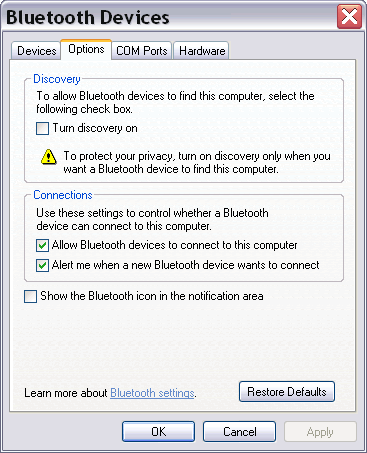
Picture:
Bluetooth Devices window
However, Windows XP SP2 or SP3 built-in Microsoft Bluetooth stack has its own
advantages, i.e. easier installation of a Bluetooth adapter (truly
plug-and-play), no need for third party driver for installing a Bluetooth
device, and the most notable is its support for Personal Area Networking
(PAN) profile. PAN services let users share resources (i.e. file, folder,
drive, Internet connection) with other Bluetooth devices that support PAN
profile. For services not supported by the built-in software (such as
headset or audio gateway), you can get back to the software provided by your
adapter manufacturer by overriding Windows XP SP2 or SP3 generic Bluetooth drivers.
To override the generic driver, simply install the software package that
comes with your adapter, and it will take over the control of your Bluetooth
adapter. Or if that doesn't work, do it from the Device Manager. In the
relevant Properties window, go to the Driver tab and click Update Driver.
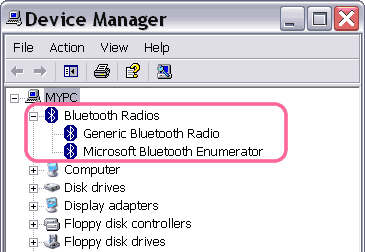
Picture:
Windows XP SP2 Generic Bluetooth Radio appears on the Device Manager.
Using the built-in stack, the first action after attaching a Bluetooth dongle is waiting
for the adapter installation with Generic Bluetooth Radio drivers.
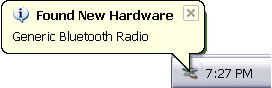
Picture:
Windows XP SP2 Generic Bluetooth Radio installation message on the
taskbar.
The next step is checking or changing your Bluetooth-enabled
computer discovery and connection settings via the Bluetooth
Devices window. Then your computer must find another Bluetooth
device and
discover the available
services in it before starting a connection with that device. The services that are supported by Windows XP SP2
built-in Bluetooth software are
described in the following pages:
File transfer
Serial ports
Dial-up networking (DUN)
Personal Area Networking (PAN)
Keyboard and mouse,
printer
|