Windows XP Networking Guide : Bluetooth services - File
transfer
File transfer
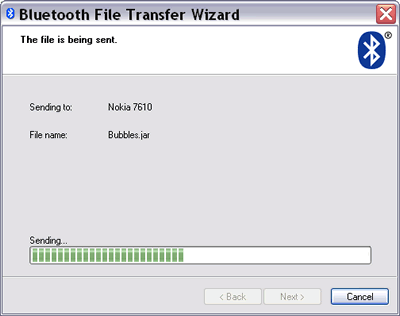
Picture: sending a file using Bluetooth File Transfer Wizard.
Using the Object Exchange (OBEX) File Push protocol, this
service is used to transfer a file from your computer to another
Bluetooth device or receive a file from another Bluetooth device.
To send a file, right-click the Bluetooth taskbar icon and
select "Send a File". This will open the Bluetooth File Transfer
Wizard.
Select a Bluetooth device from the drop-down list or click
"Browse" to start searching for Bluetooth devices (e.g. computer,
handheld, cell phone) within range. You may have to exchange
passkeys if the device hasn't been paired before with your
computer. Then browse for a file that you will transfer via
Bluetooth. You can also open the Bluetooth File Transfer wizard by
right-clicking the file name that you wish to transfer in Windows
Explorer, select "Send To", and click "Bluetooth device".
See picture.
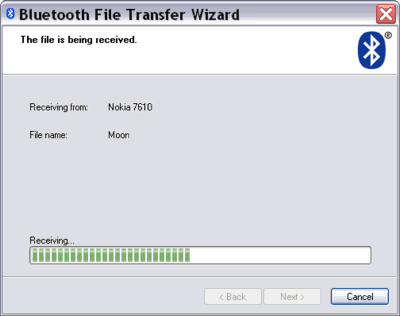
Picture: receiving a file using Bluetooth File Transfer Wizard.
To receive a file, right click the Bluetooth taskbar icon and
click "Receive a File". This will open the Bluetooth File Transfer
Wizard. It will be waiting for another device to start sending the
file. The device must have been paired before. You can't just send
a file
from another device without a request from your PC. The default
folder that stores the file is Bluetooth Exchange Folder. The current
version of Microsoft Bluetooth stack in Windows XP SP2 or SP3 doesn't
allow sending or receiving more than one file at a time because it
doesn't support File Transfer Profile. If you like doing some drag-and-drop operation, you must override the Generic Bluetooth Radio driver
with the driver supplied by your Bluetooth adapter manufacturer and install the software application
that comes with it.
It usually has the ability to browse another Bluetooth device's files and folders.
For example using WIDCOMM stack, this feature is integrated into Windows Explorer as My Bluetooth Places folder.
Also see Object Push Profile (OPP).
|